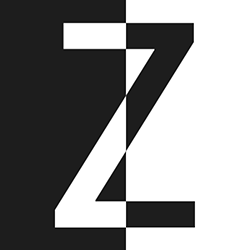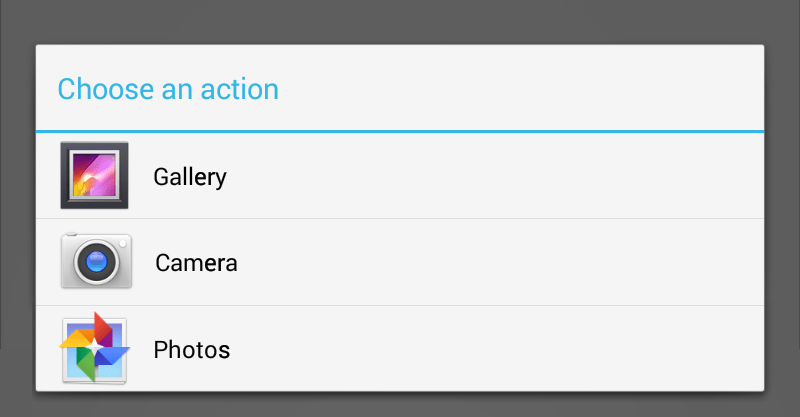这篇文章是这个系列的最后一篇,前面一篇讲到如何使用CameraX对预览照片进行截图,这篇文章会在上一篇代码的基础上,来分享下如何从图库中选中一张照片,上篇文章中有下面这段代码:
val emptyImageUri = Uri.parse("file://dev/null")
Image(
modifier = Modifier.fillMaxSize(),
painter = rememberAsyncImagePainter(imageUri),
contentDescription = "Captured image"
)
所以如果要显示图片,我们只要从图库中选中一张图片,然后转换成URI的形式就可以。
Manifest权限
首先我们要向AndroidManifest.xml文件加入下面的媒体访问权限:
<uses-permission android:name="android.permission.ACCESS_MEDIA_LOCATION" />
图库图片
之后我们还需要一个函数,来打开图库:
@Composable
fun GallerySelect(
modifier: Modifier = Modifier,
onImageUri: (Uri) -> Unit = { }
) {
val context = LocalContext.current
val launcher = rememberLauncherForActivityResult(
contract = ActivityResultContracts.GetContent(),
onResult = { uri: Uri? ->
onImageUri(uri ?: EMPTY_IMAGE_URI)
}
)
这里我们申明一个activity的Launcher,使用SideEffect方式来调用:
SideEffect {
launcher.launch("image/*")
}
这将会过滤显示所有MIME为image类型的文件,也就是所有图片,在Android 10以上,需要申请权限,我们将代码改造下,完整如下:
@Composable
fun GallerySelect(
modifier: Modifier = Modifier,
onImageUri: (Uri) -> Unit = { }
) {
val context = LocalContext.current
val launcher = rememberLauncherForActivityResult(
contract = ActivityResultContracts.GetContent(),
onResult = { uri: Uri? ->
onImageUri(uri ?: EMPTY_IMAGE_URI)
}
)
@Composable
fun LaunchGallery() {
SideEffect {
launcher.launch("image/*")
}
}
if (Build.VERSION.SDK_INT >= Build.VERSION_CODES.Q) {
Permission(
permission = Manifest.permission.ACCESS_MEDIA_LOCATION,
rationale = "You want to read from photo gallery, so I'm going to have to ask for permission.",
permissionNotAvailableContent = {
Column(modifier) {
Text("O noes! No Photo Gallery!")
Spacer(modifier = Modifier.height(8.dp))
Row {
Button(
modifier = Modifier.padding(4.dp),
onClick = {
context.startActivity(Intent(Settings.ACTION_APPLICATION_DETAILS_SETTINGS).apply {
data = Uri.fromParts("package", context.packageName, null)
})
}
) {
Text("Open Settings")
}
// If they don't want to grant permissions, this button will result in going back
Button(
modifier = Modifier.padding(4.dp),
onClick = {
onImageUri(EMPTY_IMAGE_URI)
}
) {
Text("Use Camera")
}
}
}
},
) {
LaunchGallery()
}
} else {
LaunchGallery()
}
}
之后我们修改下调用代码:
class MainActivity : ComponentActivity() {
@OptIn(ExperimentalPermissionsApi::class)
override fun onCreate(savedInstanceState: Bundle?) {
super.onCreate(savedInstanceState)
setContent {
PhotoAppWithCameraX_ComposeTheme {
// A surface container using the 'background' color from the theme
Surface(modifier = Modifier.fillMaxSize(),
color = MaterialTheme.colors.background) {
var imageUri by remember { mutableStateOf(EMPTY_IMAGE_URI) }
if (imageUri != EMPTY_IMAGE_URI) {
Box() {
Image(
modifier = Modifier.fillMaxSize(),
painter = rememberImagePainter(imageUri),
contentDescription = "Captured image"
)
Button(
modifier = Modifier.align(Alignment.BottomCenter),
onClick = {
imageUri = EMPTY_IMAGE_URI
}
) {
Text("Remove image")
}
}
} else {
var showGallerySelect by remember { mutableStateOf(false) }
if (showGallerySelect) {
GallerySelect(
onImageUri = { uri ->
showGallerySelect = false
imageUri = uri
}
)
} else {
Box() {
CameraCapture(
onImageFile = { file ->
imageUri = file.toUri()
}
)
Button(
modifier = Modifier
.align(Alignment.TopCenter)
.padding(4.dp),
onClick = {
showGallerySelect = true
}
) {
Text("Select from Gallery")
}
}
}
}
}
}
}
}
}
val EMPTY_IMAGE_URI: Uri = Uri.parse("file://dev/null")

到这里应该可以从图库中选图片了,这样一个图片APP的一些基础功能都算演示完了,后续就是根据自己的需要进行各种扩展了,完整的代码可以访问:AndroidCameraXWithJetpackCompose
作者:SEO禅
本文链接:从零开始创建一个PhotoApp使用CameraX和Compose:在Jetpack Compose中从图库选择照片
版权申明:如无特殊说明,本站文章均为作者原创,著作权归作者所有。商业转载请联系作者获得授权,非商业转载请注明出处,谢谢!