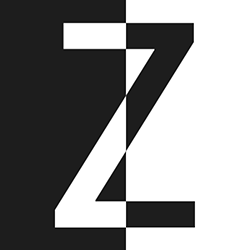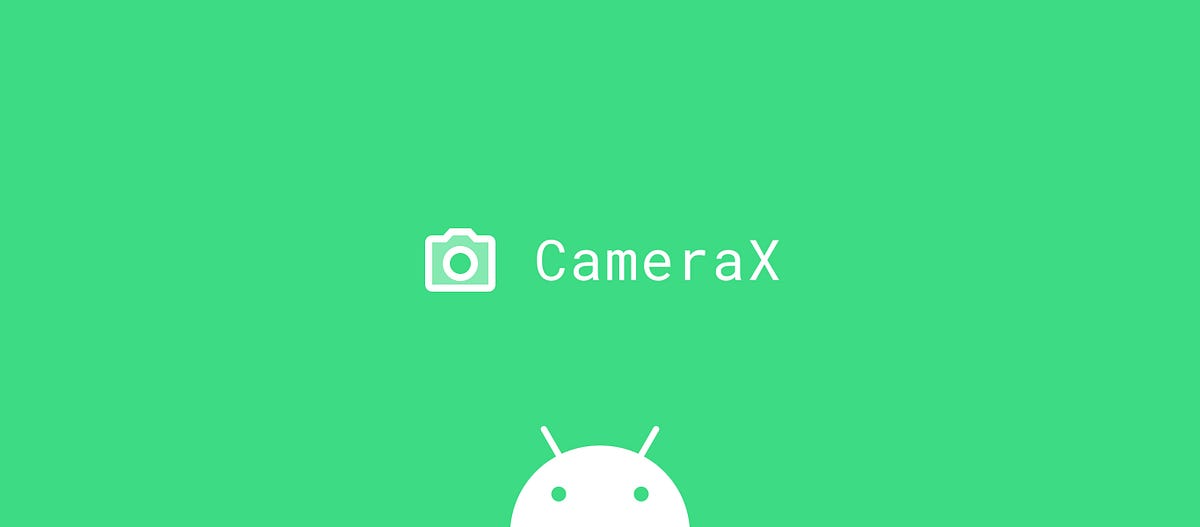前面两篇文章已经分别介绍了如何使用Accompanist在Jetpack Compose中获取设备权限,还有如何使用CameraX进行照相预览,此篇文章为这个系列的第三篇:
- 《在Jetpack Compose中使用Accompanist获取设备权限》
- 《在Jetpack Compose中使用CameraX进行照相预览》
- 《在Jetpack Compose中使用CameraX对相机截图操作》(本文)
- 《在Jetpack Compose中从图库选择照片》
我们需要在相机预览界面添加一个按钮,用来截图操作:

首先创建一个按钮的Compose函数:
@Composable
fun CapturePictureButton(
modifier: Modifier = Modifier,
onClick: () -> Unit = { },
) {
val interactionSource = remember { MutableInteractionSource() }
val isPressed by interactionSource.collectIsPressedAsState()
val color = if (isPressed) Color.Blue else Color.Black
val contentPadding = PaddingValues(if (isPressed) 8.dp else 12.dp)
OutlinedButton(
modifier = modifier,
shape = CircleShape,
border = BorderStroke(2.dp, Color.Black),
contentPadding = contentPadding,
colors = ButtonDefaults.outlinedButtonColors(contentColor = Color.Black),
onClick = { /* GNDN */ },
enabled = false
) {
Button(
modifier = Modifier
.fillMaxSize(),
shape = CircleShape,
colors = ButtonDefaults.buttonColors(
backgroundColor = color
),
interactionSource = interactionSource,
onClick = onClick
) {
// No content
}
}
}
之后我们改造下之前的CameraPreview函数:
@Composable
fun CameraPreview(
modifier: Modifier = Modifier,
scaleType: PreviewView.ScaleType = PreviewView.ScaleType.FILL_CENTER,
onUseCase: (UseCase) -> Unit = { }
) {
AndroidView(
modifier = modifier,
factory = { context ->
val previewView = PreviewView(context).apply {
this.scaleType = scaleType
layoutParams = ViewGroup.LayoutParams(
ViewGroup.LayoutParams.MATCH_PARENT,
ViewGroup.LayoutParams.MATCH_PARENT
)
}
onUseCase(Preview.Builder()
.build()
.also {
it.setSurfaceProvider(previewView.surfaceProvider)
}
)
previewView
}
)
}
我们再新建一个CameraCaputre函数:
@ExperimentalPermissionsApi
@ExperimentalCoroutinesApi
@Composable
fun CameraCapture(
modifier: Modifier = Modifier,
cameraSelector: CameraSelector = CameraSelector.DEFAULT_BACK_CAMERA,
onImageFile: (File) -> Unit = { }
) {
val context = LocalContext.current
Permission(
permission = Manifest.permission.CAMERA,
rationale = "You said you wanted a picture, so I'm going to have to ask for permission.",
permissionNotAvailableContent = {
Column(modifier) {
Text("O noes! No Camera!")
Spacer(modifier = Modifier.height(8.dp))
Button(
onClick = {
context.startActivity(
Intent(Settings.ACTION_APPLICATION_DETAILS_SETTINGS).apply {
data = Uri.fromParts("package", context.packageName, null)
}
)
}
) {
Text("Open Settings")
}
}
}
) {
Box(modifier = modifier) {
val lifecycleOwner = LocalLifecycleOwner.current
val coroutineScope = rememberCoroutineScope()
var previewUseCase by remember { mutableStateOf<UseCase>(Preview.Builder().build()) }
val imageCaptureUseCase by remember {
mutableStateOf(
ImageCapture.Builder()
.setCaptureMode(CAPTURE_MODE_MAXIMIZE_QUALITY)
.build()
)
}
Box {
CameraPreview(
modifier = Modifier.fillMaxSize(),
onUseCase = {
previewUseCase = it
}
)
CapturePictureButton(
modifier = Modifier
.size(100.dp)
.padding(16.dp)
.align(Alignment.BottomCenter),
onClick = {
coroutineScope.launch {
imageCaptureUseCase.takePicture(context.executor).let {
onImageFile(it)
}
}
}
)
}
LaunchedEffect(previewUseCase) {
val cameraProvider = context.getCameraProvider()
try {
// Must unbind the use-cases before rebinding them.
cameraProvider.unbindAll()
cameraProvider.bindToLifecycle(
lifecycleOwner, cameraSelector, previewUseCase, imageCaptureUseCase
)
} catch (ex: Exception) {
Log.e("CameraCapture", "Failed to bind camera use cases", ex)
}
}
}
}
}
再对ImageCapture方法扩展一个takePicture的功能:
suspend fun ImageCapture.takePicture(executor: Executor): File {
val photoFile = withContext(Dispatchers.IO) {
kotlin.runCatching {
File.createTempFile("image", "jpg")
}.getOrElse { ex ->
Log.e("TakePicture", "Failed to create temporary file", ex)
File("/dev/null")
}
}
return suspendCoroutine { continuation ->
val outputOptions = ImageCapture.OutputFileOptions.Builder(photoFile).build()
takePicture(
outputOptions, executor,
object : ImageCapture.OnImageSavedCallback {
override fun onImageSaved(output: ImageCapture.OutputFileResults) {
continuation.resume(photoFile)
}
override fun onError(ex: ImageCaptureException) {
Log.e("TakePicture", "Image capture failed", ex)
continuation.resumeWithException(ex)
}
}
)
}
}
最后调用CameraCaputre:
class MainActivity : ComponentActivity() {
@OptIn(ExperimentalPermissionsApi::class)
override fun onCreate(savedInstanceState: Bundle?) {
super.onCreate(savedInstanceState)
setContent {
PhotoAppWithCameraX_ComposeTheme {
// A surface container using the 'background' color from the theme
Surface(modifier = Modifier.fillMaxSize(),
color = MaterialTheme.colors.background) {
val emptyImageUri = Uri.parse("file://dev/null")
var imageUri by remember { mutableStateOf(emptyImageUri) }
if (imageUri != emptyImageUri) {
Box(modifier = Modifier) {
Image(
modifier = Modifier.fillMaxSize(),
painter = rememberAsyncImagePainter(imageUri),
contentDescription = "Captured image"
)
Button(
modifier = Modifier.align(Alignment.BottomCenter),
onClick = {
imageUri = emptyImageUri
}
) {
Text("Remove image")
}
}
} else {
CameraCapture(
modifier = Modifier,
onImageFile = { file ->
imageUri = file.toUri()
}
)
}
}
}
}
}
}
这里我们用到Coil这个库的rememberAsyncImagePainter方法来渲染图片,要在Module级别的build.gradle中引入Coil库:
implementation "io.coil-kt:coil-compose:2.0.0"
具体用什么版本,需要考虑你的Kotlin版本和Compose版本,可以看看Coil ChangeLog。
运行项目,你就可以进行截图操作,效果如下:

想要完整代码,请前往第二篇文章,到文章最底部的链接获取。
作者:SEO禅
本文链接:从零开始创建一个PhotoApp使用CameraX和Compose:在Jetpack Compose中使用CameraX对相机截图操作
版权申明:如无特殊说明,本站文章均为作者原创,著作权归作者所有。商业转载请联系作者获得授权,非商业转载请注明出处,谢谢!